Scanned document images are added to the archive through the Batch Indexing process.
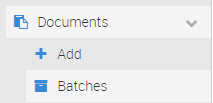 Retrieve batches for indexing in the Documents menu, under Batches. Depending upon Roles and Permissions, all available Batches may be visible or only those created by or assigned to the User.
Retrieve batches for indexing in the Documents menu, under Batches. Depending upon Roles and Permissions, all available Batches may be visible or only those created by or assigned to the User.
Once the Indexing Interface opens, the document image will be on the right and the indexing fields on the left.
Sticky Mode
Before beginning the indexing process, consider the contents of the batch and if selecting a Sticky Mode would be helpful. This will determine what "sticks" from one document to the next in the batch. There are 3 Sticky Modes:
- Attributes- Indexing attributes entered on the first document will auto-fill on all subsequent documents in the batch once the Document Type has been entered. Great tool for batches made up of different documents for the same customer/account.
- Doc Type- Once the first document's document type has been assigned, all subsequent documents in the batch will be assigned the same doc type. This is a time saver for batches made up of documents that are all the same doc type, but associated with different customers/accounts.
- None- Nothing will 'stick' between documents in the batch. This is the appropriate setting for any batches made up of different doc types for different customers/accounts.
Indexing the Document
Address all Required fields, the first being Document Type.
Once you select the Document Type, the attributes required for that specific document will display. If there are no attributes required, then the attribute fields will be collapsed:
You will need to click the to open the indexing field.
Indexing fields will only be expanded, like in the screen shot below, if there are required Attributes:
Date fields, such as Document Date, can be populated by typing the date or selecting the date from the calendar.
One of the required fields will be the Lookup- once this field is populated, the system will 'look up' the information in Identifi Data and populate the related fields automatically.
Note that, if the document has a barcode, one or all of these fields may pre-fill when the document loads in the indexing interface.
Navigating the Batch
If all documents in the batch are barcoded or if Identifi Break Doc separator sheets or Doc Type Coversheets have been used, the Next Document arrow can be used to navigate the batch. The This file starts a new document will automatically be selected where appropriate.
Otherwise, use the Next File arrow to move through the batch.
On the first page of each document in the batch, select This file starts a new document so that it can be indexed.
When all documents have been indexed, click theCheck to complete the batch and send the documents to the archive where they'll be retrievable through Document Search.
Comments
0 comments
Please sign in to leave a comment.